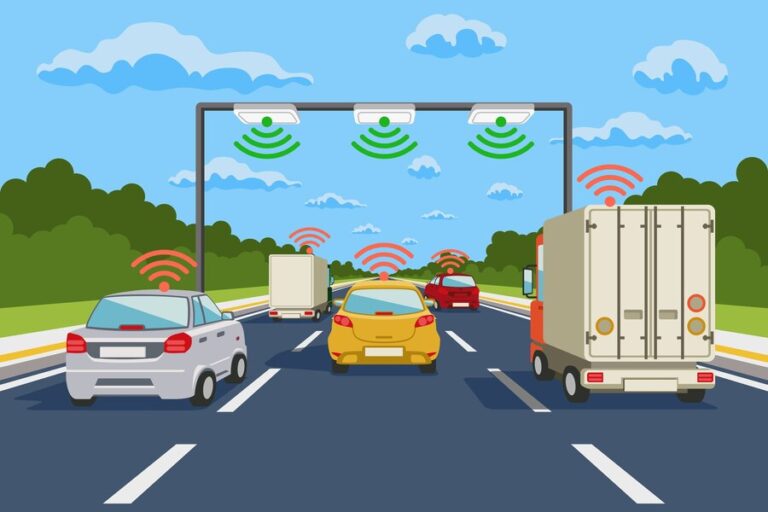Transparent Proxy (TPROXY) is a powerful feature for redirecting network traffic without altering packet headers, making it an excellent choice for advanced network management. In the context of Clash, a popular rule-based proxy tool, TPROXY allows users to redirect UDP and TCP traffic seamlessly, enabling better control over network routing. This article will guide you through the concepts, benefits, and setup of TPROXY in Clash.
What is TPROXY?
TPROXY, or Transparent Proxy, is a Linux kernel feature that intercepts and redirects traffic without modifying the destination IP or port. Unlike NAT-based methods, TPROXY preserves packet integrity, which is critical for applications requiring high precision, such as DNS queries or certain gaming protocols.
Key Features of TPROXY
- Transparency: Maintains original packet headers.
- Protocol Support: Handles both TCP and UDP traffic.
- Routing Control: Works with iptables for flexible traffic management.
- Performance: Efficiently processes high volumes of data.
Why Use TPROXY in Clash?
Using TPROXY in Clash enhances its functionality by allowing:
- Seamless Traffic Interception: Redirect traffic without requiring client-side configuration.
- Improved Compatibility: Support for applications sensitive to header changes.
- Dynamic Routing: Apply complex routing rules for different traffic types.
Prerequisites
Before setting up TPROXY, ensure the following:
- Linux Environment: TPROXY is supported natively on Linux systems.
- Root Access: Required for modifying iptables and network configurations.
- Clash Premium Version: The TPROXY feature is available in the premium version of Clash.
- Configured Clash Rules: Ensure your Clash configuration file is set up for desired traffic routing.
Setting Up TPROXY in Clash
Follow these steps to enable TPROXY in Clash:
1. Enable TPROXY in Clash Configuration
Modify your Clash config.yaml file to include TPROXY settings:
mixed-port: 7890
tproxy-port: 7891
mode: rule
rules:
- DOMAIN-SUFFIX,example.com,Proxy
- FINAL,DIRECTThe tproxy-port specifies the port where Clash listens for TPROXY traffic.
2. Configure iptables for TPROXY
Set up iptables rules to redirect traffic to Clash’s TPROXY port:
a. Enable Kernel Modules
Ensure necessary kernel modules are loaded:
modprobe xt_TPROXY
modprobe nf_tproxy_ipv4
modprobe nf_tproxy_ipv6b. Define iptables Rules
Execute the following commands to configure traffic redirection:
# Mark packets for TPROXY
iptables -t mangle -N CLASH
iptables -t mangle -A CLASH -p tcp -j TPROXY --on-port 7891 --tproxy-mark 0x01
iptables -t mangle -A CLASH -p udp -j TPROXY --on-port 7891 --tproxy-mark 0x01
iptables -t mangle -A PREROUTING -j CLASH
# Set routing rules
ip rule add fwmark 0x01 table 100
ip route add local 0.0.0.0/0 dev lo table 1003. Restart Clash and Verify
Restart Clash to apply the new configuration:
systemctl restart clashVerify traffic redirection by checking the logs in Clash or using packet analysis tools like tcpdump.
Troubleshooting
- Traffic Not Redirected: Ensure iptables rules are correctly applied and Clash is running.
- Permission Denied: Verify you have root access for iptables commands.
- Conflict with Other Services: Check for port conflicts and adjust configurations if needed.
Conclusion
TPROXY in Clash offers a robust solution for managing and redirecting network traffic transparently. By preserving packet integrity and supporting complex routing rules, it caters to advanced use cases such as gaming, streaming, and DNS optimization. With the steps outlined above, you can effectively leverage TPROXY in your network setup.
Also Read: MyChart Trinity Health: A Convenient Way to Manage Your Health